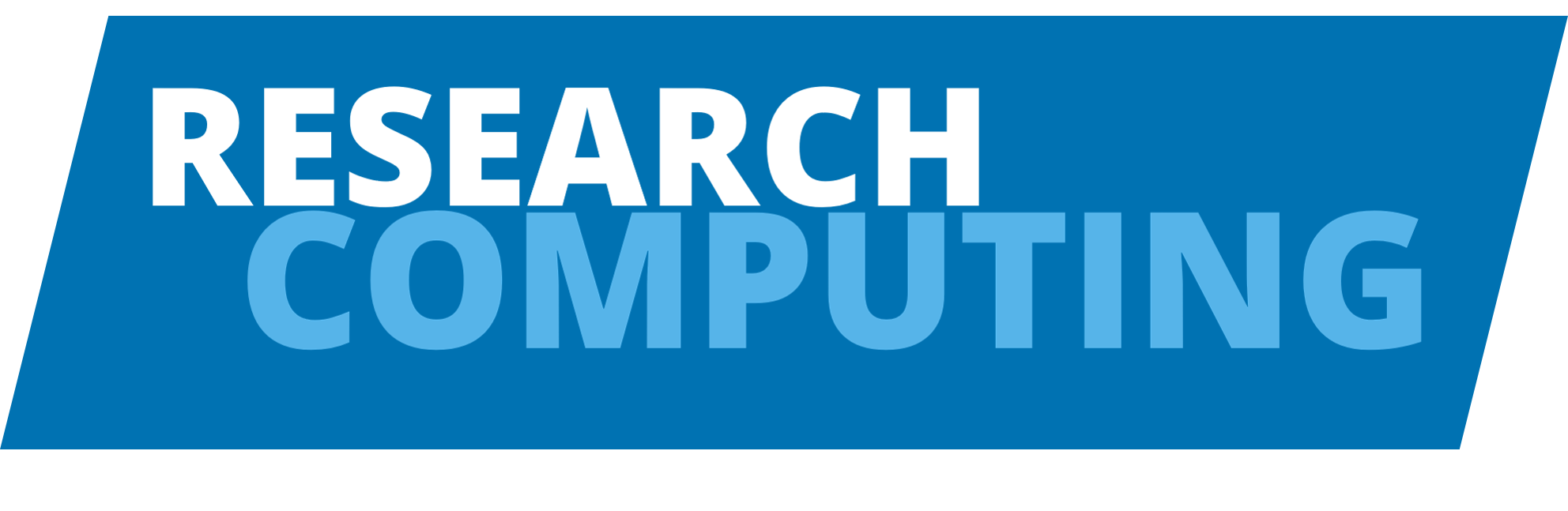Stata#
Access to Stata#
ARC 4#
A number of different versions of Stata are currently available on ARC4 for all users via our site wide license that supports jobs running on up to 2 cores.
Stata should be primarily run through batch queuing system, however short interactive runs can done on the login nodes. You can run Stata interactively though the batch queue system.
Setting the module environment#
Before you can run the software you will need to load the Stata module. To load the latest version of the module from the command line, do:
module add stata
To check that module is loaded you can use:
module list
Interactive Stata sessions#
It is anticipated that the main benefit of running Stata on the facility will be from running non-interactive/unattended batch sessions. However, it is also possible to run interactively for short tests or for visualisation of data for instance.
Interactive sessions on the login nodes#
Stata can be launched on the login nodes for short tests, by using the appropriate executable name at the command prompt. For the Stata command line interface use:
stata-mp
and for the full graphical interface (providing you have connected using ssh -Y ) using:
xstata-mp
Interactive sessions through interactive shells#
For longer interactive sessions, it will be necessary to launch Stata through
batch queues, using the command qrsh . The length of time required is
specified as an option to the queueing system and specified in the format
<hh:mm:ss> . For instance to request an interactive session for two hours,
the full command takes the form:
qrsh -cwd -V -pe smp 2 -l h_rt=02:00:00,h_vmem=4.8G xstata-mp
where:
-cwd -V: run from current directory and with current environment, i.e. loaded module.-pe smp 2: request 2 cores in shared memory environment. This requests an appropriate number of computational cores to take advantage of the 2-core site license for Stata.02:00:00: is the length of time needed for the job, 2 hours in this case. Job will be killed when this time has elapsed.h_vmem=4.8G: Amount of memory requested per core. The value given here is a sensible default, but you can use more or less as necessary.
For more details about these and other available options please look at the page on Interactive jobs.
Batch execution#
In oder to submit a batch job to the cluster it is necessary to use a
submission script. An example submission script for ARC4,
stata_sub_example.sh, takes the form:
#!/bin/bash
# Batch script to run a Stata/MP job
# Run from current directory and environment.
#$ -cwd -V
# Request wallclock time. Format hh:mm:ss, for e.g 6 hours
# maximum allowed is 48 hours.
#$ -l h_rt=06:00:00
# To get an email when the job begins and ends- fill in your
#$ -m be
# Request 2 cores from the machine.
#Current version of Stata can run on a maximum of 8 Cores
#$ -pe smp 2
# Request 4.8Gbytes per core
#$ -l h_vmem=4.8G
# Load the Stata module
module add stata
# Start the Stata job, with your program in
# a file your_do_file.do
stata-mp -b do your_do_script.do
The job can then be submitted to the queuing system using the command:
qsub stata_sub_example.sh
For more details on options used above and some of the other options available please look at the page on Batch jobs.
Using Stata Python integration#
Stata allows for integration of Python within a Stata session. From Stata 16 onwards it is possible to use Python from within Stata allowing you to embed and execute Python code directly.
For this to work Stata needs to be able to find an installation of Python on your system. On ARC4, Stata defaults to using the system Python 2.7 installation, which is not recommended.
We recommend taking the following steps to allow Stata to use the Anaconda Python 3 distribution that is installed on ARC4.
First, create a new Conda environment using the Conda package manager tool, within which you can install your preferred Python version. Creating a new Conda environment allows you to separate the dependencies required for your Stata Python integration from any other Python dependencies you may have.
$ module add test anaconda stata/17
$ conda create -yn statapy python=3.10
$ source activate statapy
Having activate our statapy environment we can now install any Python
packages we require using pip or conda.
Next, we need to configure our Stata session to use the Conda-installed version
of Python. To do this we need to set two settings in Stata python_exec and
python_userpath, you can view these settings directly within Stata by running
python query.
. python query
-------------------------------------------------------------------------------
Python Settings
set python_exec /usr/bin/python
set python_userpath
Python system information
initialized no
version 2.7.5
architecture 64-bit
library path /usr/lib64/python2.7/config/libpython2.7.so
Here you can see the default setting uses the system installation of Python 2.7. We can change this with the following steps:
Find out the absolute path to your Conda-installed
pythonexecutable. The simplest way to do this is to activate your Conda environment and runwhich pythonin the shell. This should return a path location to your Conda-installed Python. To find the correct path forpython_userpathyou will need to identify the location ofsite-packagesin your Conda environment. You can find this out by running:python -c 'import sys; print(sys.path);'`
in the shell. This will return for you a list of entries one of which will have a format of
/home/home01/arcuser/.conda/envs/ENV_NAME/lib/PY_VERSION/site-packageswhereENV_NAMEis the name of your Conda environment andPY_VERSIONis the version of Python you installed.Use the path from step 1. to set the
python_execandpython_userpathsettings in Stata.In the example below the paths are specified for the
arcuser, you will need to use the path provided bywhich pythonwhich will include the path to your /home directory.When setting
python_userpathyou should use thesite-packagepath you identified in step 1.You can set these settings with the following commands within Stata, using example paths below:
. set python_exec ~/.conda/envs/statapy/bin/python, permanently (python_exec preference recorded) . set python_userpath /home/home01/arcuser/.conda/envs/statapy/lib/python3.10/site-packages, permanently (python_userpath preference recorded)
This will set these changes to the Python settings permanently for your user on ARC4, so that you do not have to change these settings in the future.
You can confirm these changes are in place by running python query in the
Stata console again.
. python query
-------------------------------------------------------------------------------
Python Settings
set python_exec /home/home01/arcuser/.conda/envs/statapy/bin/python
set python_userpath /home/home01/arcuser/.conda/envs/statapy/lib/python3.10/site-packages
Python system information
initialized no
version 3.10.4
architecture 64-bit
library path /home/home01/arcuser/.conda/envs/statapy/lib/libpython.3.10m.so
Once these settings are configured you will be able to use Python from within Stata on ARC4.