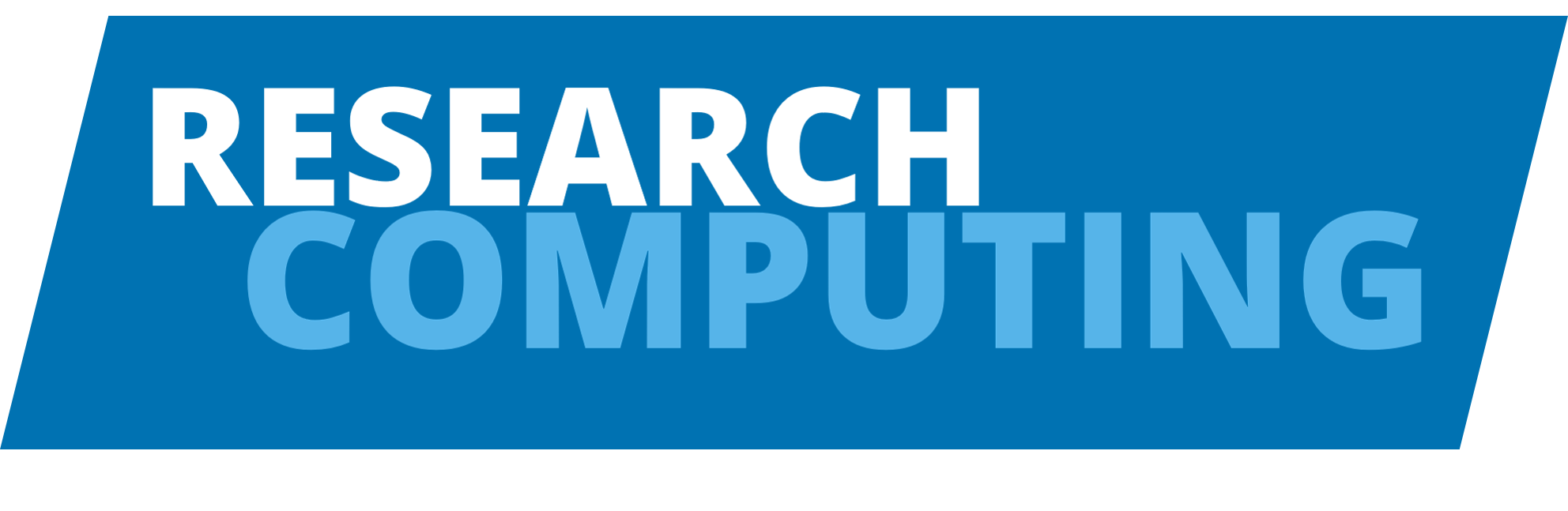Ansys CLI#
Once the license and module have been set up correctly, Ansys Command-Line Interface (CLI) can be run both in serial and in parallel.
Running Ansys CLI in Serial mode#
There are three ways in which to launch Ansys CLI in serial:
On login nodes
As an interactive session
As a batch job
Using on Login nodes#
Warning
Please note you should not run full experiments on the login nodes. Only use this method for quick tests, or interactive exploring of the tool.
Once the Ansys module is loaded, Ansys can be run using a command with the version number included in the executable name. For Ansys 2022R1, this is as follows:
$ module add ansys/2022R1
$ ansys221 -g
This runs it graphically, so it’s important you have X forwarding enabled or are using X2Go.
Running through the batch queues#
When running through the batch queues, no interactive input is possible. It is possible to create a journal file which contains all of the commands that would normally be entered within Ansys CLI, in a similar way to how it works with Fluent.
It is then necessary to construct a job submission script that will run Ansys CLI. The job submission script begins with a request for resources and the executable to be run, e.g.:
#!/bin/bash
# Use current working directory
#$ -cwd
# Request three hours of runtime
#$ -l h_rt=3:00:00
#Launch the executable
module add ansys/2022R1
export ANSYSLMD_LICENSE_FILE=<port>@<host>
ansys221 -p ANSYS -b -i example.inp -o example.out
In this case, we’re running the Ansys CLI with:
Syntax |
Description |
|---|---|
|
Start using the ANSYS product |
|
Run in batch mode |
|
Use example.inp input file |
|
Use example.out output file |
The file can be submitted to the queue by typing this (assuming you’d written the above into a file called ansys.sh):
$ qsub ansys.sh
Running in parallel#
#!/bin/bash
# use current working directory
#$ -cwd
# Request three hours of runtime
#$ -l h_rt=3:00:00
# Run on 8 processors
#$ -pe smp 8
# define license and load module
module add ansys/2022R1
export ANSYSLMD_LICENSE_FILE=<port>@<host>
#Launch the executable
ansys221 -np $NSLOTS -p ANSYS -b -i example.inp -o example.out
The file can be submitted to the queue by typing this (assuming you’d written the above into a file called ansys.sh):
$ qsub ansys.sh
GPU execution using the batch queues#
Ansys supports the use of GPUs, although we have no data on the performance speed up for typical jobs, but as a starting point, you may want something like this:
#!/bin/bash
# use current working directory
#$ -cwd
# Request three hours of runtime
#$ -l h_rt=3:00:00
# Run on 1 GPUs on ARC4 (using coproc_p100=1 on ARC3)
#$ -l coproc_v100=1
# define license and load module
module add ansys/2022R1
export ANSYSLMD_LICENSE_FILE=<port>@<host>
# Fix to make it launch correctly
unset PE_HOSTFILE
#Launch the executable
ansys221 -np $NSLOTS -acc nvidia -na $ARC_SGE_RESOURCE_COPROC_V100 -p ANSYS -b -i example.inp -o example.out
The file can be submitted to the queue by typing this (assuming you’d written the above into a file called ansys.sh):
$ qsub ansys.sh
GPU performance
You really want to make sure that this gives you a significant performance advantage by using a GPU compared with running a standard CPU job. Please do let us know how you get on with this if you do experiment with GPU acceleration, as this is currently untested.