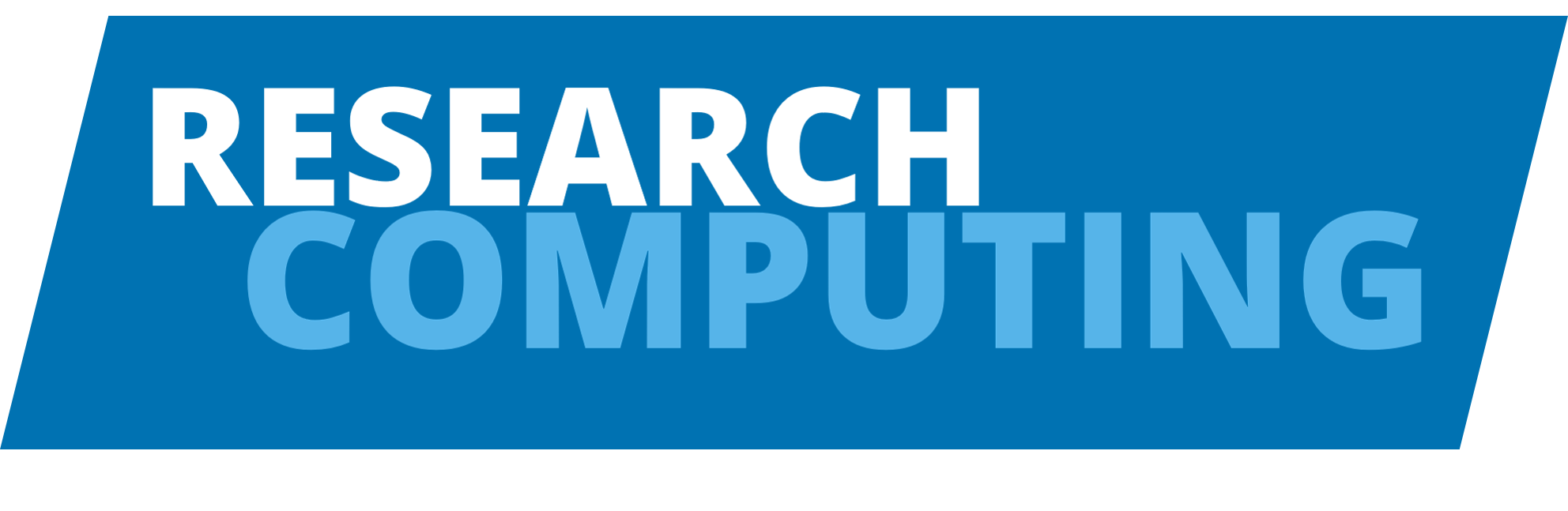Ansys#
Versions of Ansys Fluent and CFX are installed for Leeds researchers who have access to either their own or a departmental license. This supports the Infiniband interconnect so can be used for jobs of >24 (for ARC3) or >40 (for ARC4) processors in size.
Information on Ansys can be found on the Ansys Website.
Setting up the license#
The license is obtained by setting the ANSYSLMD_LICENSE_FILE variable. To set it in bash do:
$ export ANSYSLMD_LICENSE_FILE=<port>@<host>
To get the values of <port>@<host> specific to your group/department please contact the Client IT Team via Service Now.
To make Ansys Fluent and CFX available for use:
$ module add ansys
The command above loads the default version of Ansys (i.e. Ansys 17.2 on ARC3, and Ansys 2023R1 on ARC4).
To load a specific version of Ansys, specify this on the module command:
$ module add ansys/2022R1
Running Ansys Command-Line Interface#
Ansys Command-Line Interface specific information can be found by clicking the link above.
Running Chemkin#
Chemkin specific information can be found by clicking the link above.
Running CFX#
CFX specific information can be found by clicking the link above.
Running Fluent#
Fluent specific information can be found by clicking the link above.
Running LS-DYNA#
LS-DYNA specific information can be found by clicking the link above.
Using the Remote Solve Manager#
Ansys RSM specific information can be found by clicking the link above.
Additional steps for legacy Ansys modules#
Information about license set-up for legacy Ansys modules on ARC.