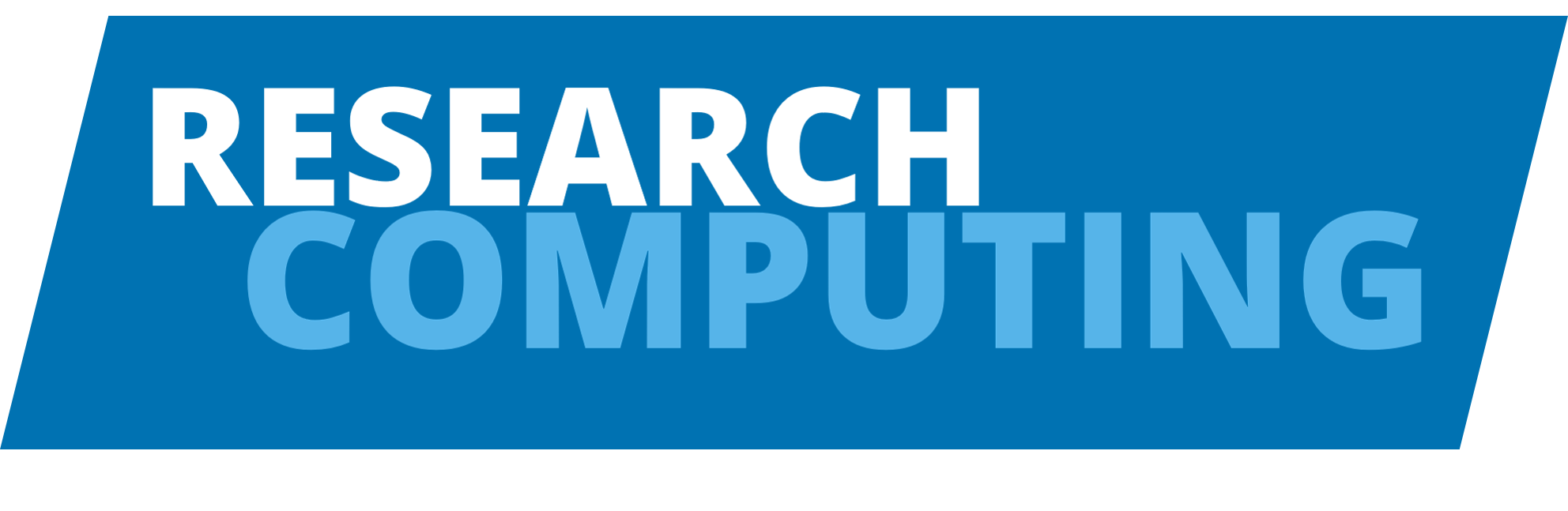Comsol#
Introduction#
COMSOL Multiphysics provides a range of simulation, finite element analysis and solver functionality. More information on the package is available from the COMSOL website.
Versions available#
System |
Version |
Load command |
|---|---|---|
ARC3 |
5.2 |
|
ARC3 |
5.2a |
|
ARC3 |
5.3 |
|
ARC3 |
5.3a |
|
ARC3 |
5.4 |
|
ARC3 |
5.5 |
|
ARC4 |
5.3a |
|
ARC4 |
5.4 |
|
ARC4 |
5.5 |
|
ARC4 |
6.0 |
|
ARC4 |
6.1 |
|
Accessing the software#
To make COMSOL available in your environment, use the desired module add
command from the table above.
Example script#
This script will request exclusive access to an entire node.
#!/bin/bash
# Run in current working directory with current environment
#$ -cwd -V
#change this line for time
#$ -l h_rt=01:00:00
#Email on start and end of job
#$ -m be
#the line below sets the number of cores and nodes
#$ -l nodes=1
module add comsol/5.1
export LM_LICENSE_FILE=<port@server>:$LM_LICENSE_FILE
comsol batch -np $NSLOTS \
-tmpdir $TMPDIR \
-inputfile input.mph \
-outputfile outphysics.mph \
-recoverydir /nobackup/$USER/comsolrecovery
In the script above:
Change <port@server> to the license server details obtained from your
supervisor. For example if you are given 1322@server :
export LM_LICENSE_FILE=1322@server:$LM_LICENSE_FILE
Using batch licenses#
In addition to the default licenses available for COMSOL, additional batch
licenses are available. These can be used by adding an additional flag to you
COMSOL command -usebatchlic.
Managing comsol memory usage while running#
Running comsol in command line can often create a large number of temporary
files in the .comsol directory in your home directory (Details on running
comsol in command line). This can often
lead to a quota exceeded error on jobs.
To resolve this we recommend creating a comsolrecovery directory in your
nobackup and adding the following line to your comsol batch command in your
submission script -recoverydir /nobackup/$USER/comsolrecovery.